How to Setup IPTV on Mac OS
Step 1: Download IPTV Smarters Pro for Mac Os
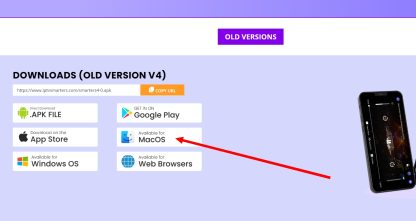
First, you’ll need to download the Mac version of IPTV Smarters Pro. You can get it directly from the official website. This tool is designed specifically for IPTV users, allowing you to easily stream live channels, movies, and TV shows on your Mac.
Step 2: Enable Installation from Unidentified Developers
To install IPTV Smarters Pro on your Mac, you may need to adjust your system’s security settings to allow apps from unknown developers. Here’s how you can do it:
- Click on the Apple menu in the top-left corner of your screen and choose “System Preferences.”
- In the System Preferences window, select “Security & Privacy.”
- To make changes, click the lock icon at the bottom-left corner and enter your admin password.
- Under the “General” tab, find the section labeled “Allow apps downloaded from” and select “Anywhere.”
- If the “Anywhere” option is not visible, open the Terminal app and enter the following command:
Press “Enter” and provide your admin password if prompted. This will enable the option to allow apps from anywhere.
6. Re-lock Security Settings: Once you have enabled app installations from anywhere, click the lock icon again to prevent further changes.
Step 3: Install IPTV Smarters Pro
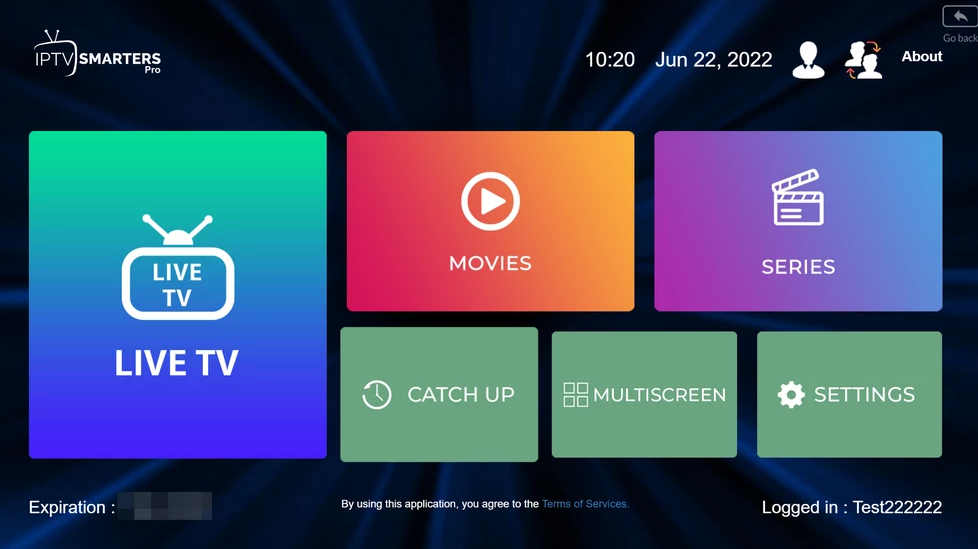
- Go to your “Downloads” folder and find the IPTV Smarters Pro file you downloaded.
- Double-click the file to open the installer. Follow the on-screen instructions to complete the installation.
- Once the installation is complete, you can find IPTV Smarters Pro in your “Applications” folder. Double-click to open it.
Step 4: Enter Your IPTV Subscription Details
- Enter Your Login Credentials: You will need the login details provided to you by your IPTV service provider. This information is usually sent via email or WhatsApp. It includes:
- Username: Provided by your IPTV service.
- Password: Provided by your IPTV service.
- Server URL: Also provided by your IPTV service.
- Complete the Setup: Once you have entered your details, click “Add User” to complete the setup.
- Explore IPTV Content!
Conclusion
If you encounter any issues setting up IPTV on your Mac or face challenges during installation or login, don’t worry—support is just a message away. We understand that technical problems can arise, and we’re committed to ensuring your IPTV experience is smooth and enjoyable.
