This tutorial provides detailed, step-by-step instructions for installing BeeTV on Firestick, Fire TV, Android TV, and Google TV.
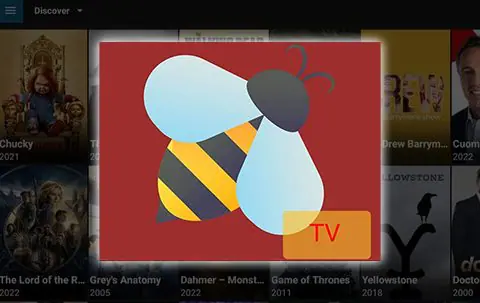
BeeTV is a popular streaming application that offers high-definition Movies and TV Shows. Since it is not available on the Amazon App Store or Google Play Store, you’ll need to side-load it onto compatible devices.
This includes Amazon Firestick, Fire TV, and Android TV/Google TV boxes, which can easily be jailbroken to support third-party apps.
BeeTV is renowned for its sleek user interface and extensive library, making it easy to browse and find content. Due to its features and user-friendly experience, BeeTV is included in our guide to the Most Popular APKs for Movies and Shows.
The latest version, BeeTV 3.8.8, was released on July 8th, 2024.
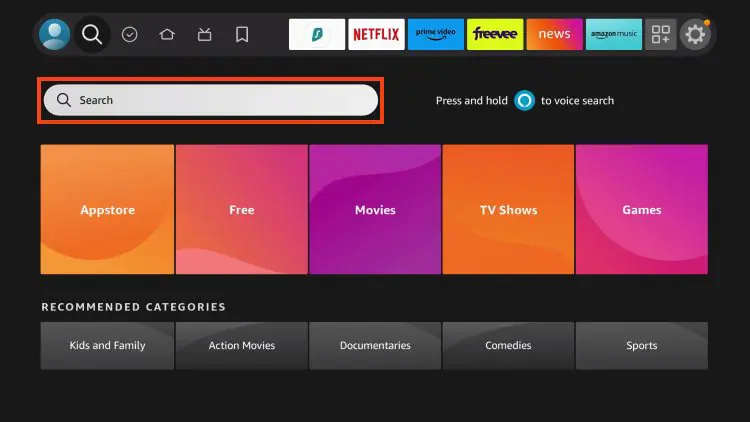
2. Search for and select Downloader.
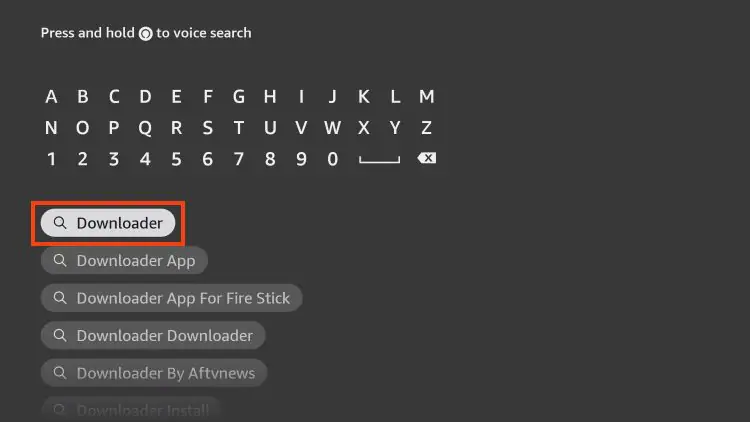
3. Select the Downloader app from the list.
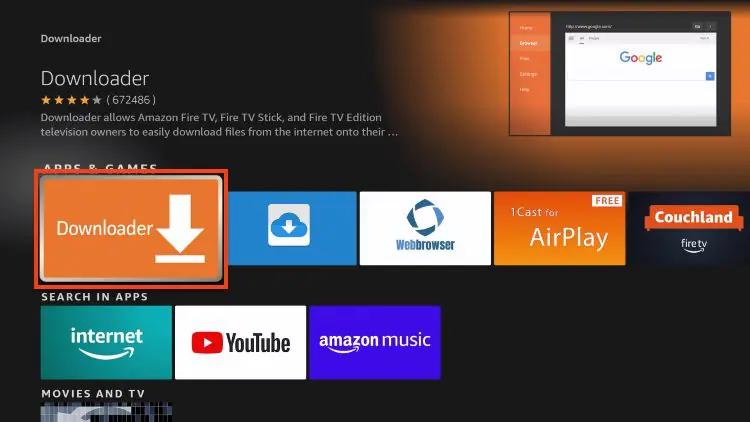
4. Click Download or Get
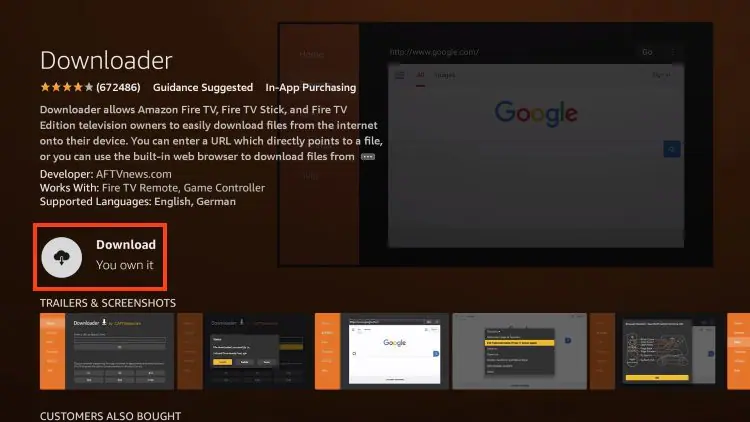
5. Wait for the app to install.
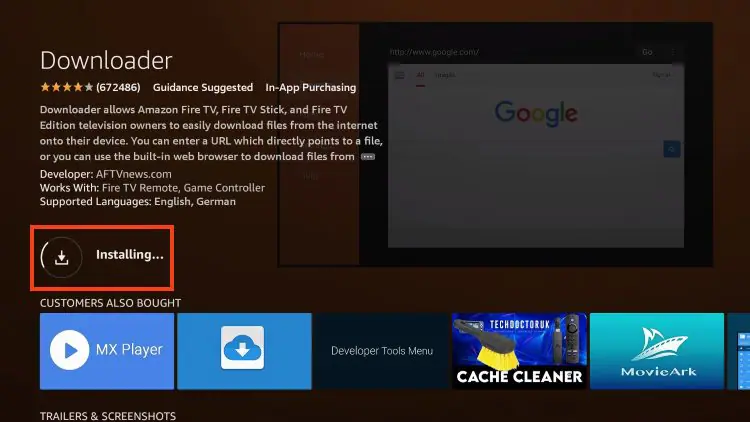
6. You will then encounter Downloader Ready to launch! message.
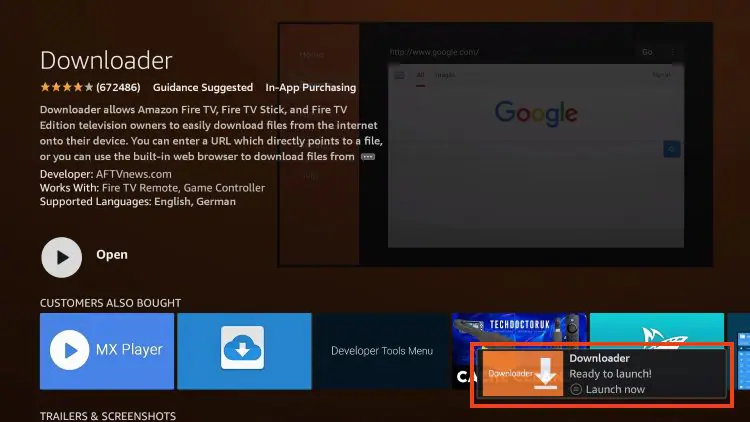
7. Return to the home screen to hover over Settings and click My Fire TV.

8. Choose Developer Options.
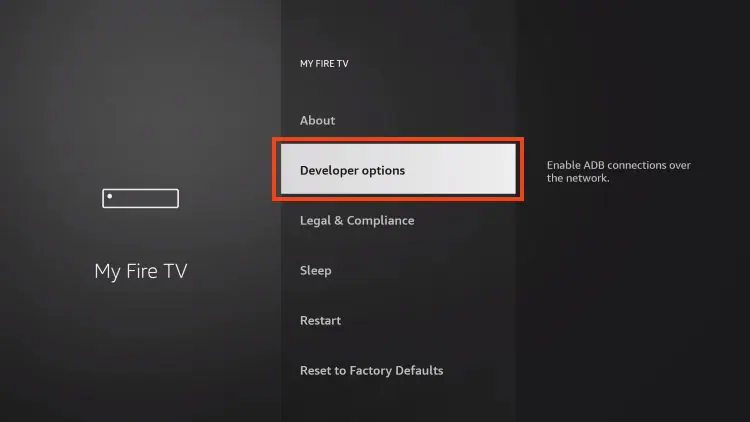
9. Click Install unknown apps.
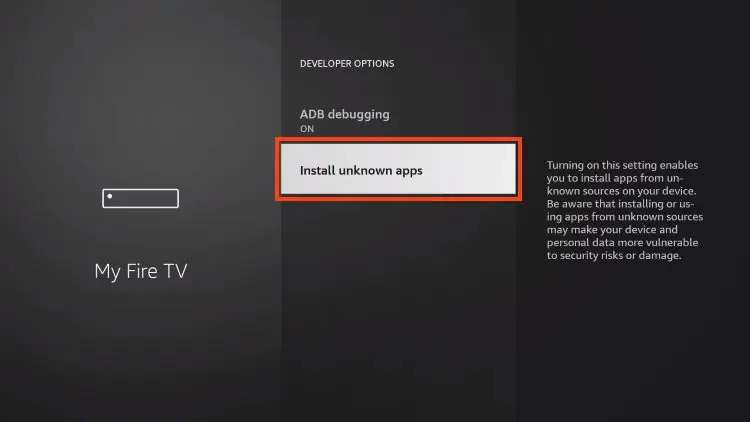
10. Find the Downloader app and click it.
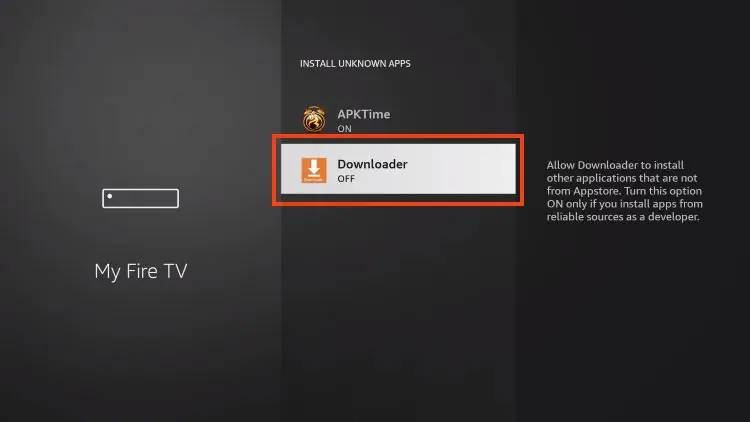
11. This will turn Unknown Sources to On for the Downloader app and enable side-loading on your device.
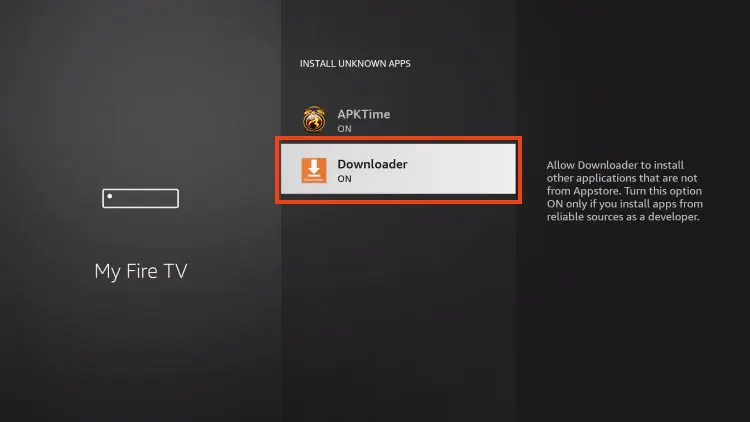
If you can’t find Developer Options in your settings, follow the steps below to enable it so you can use the Downloader app.
1. Hover over the Settings icon and click My Fire TV.
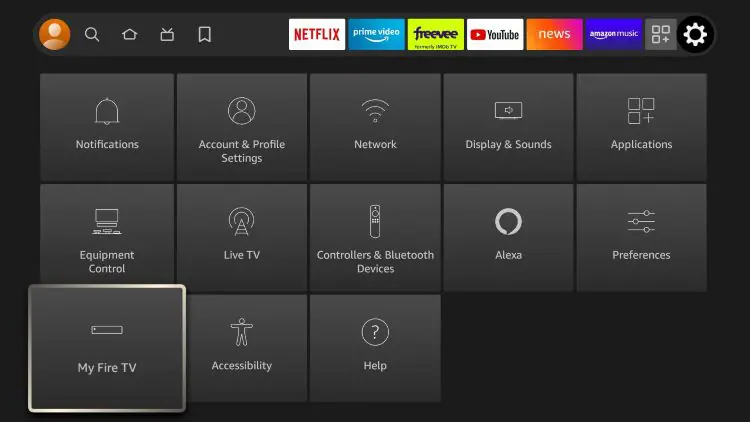
2. Click About.
Note: Notice Developer Options is missing.
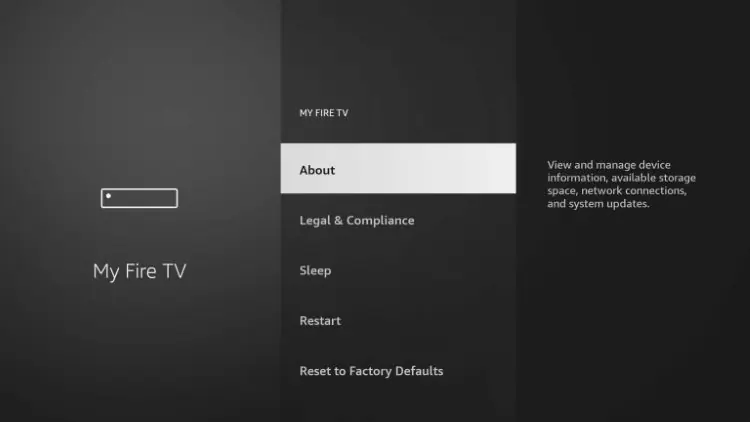
3. Hover over Fire TV Stick and click the OK button on your remote 7 times to become a developer.
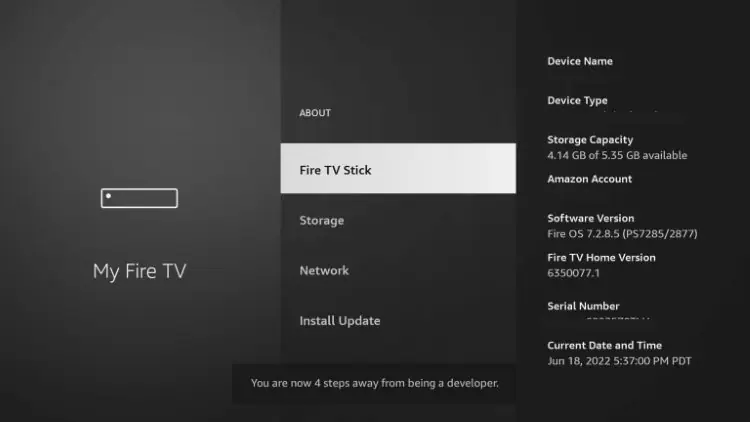
Now that your Firestick is set up, you can move on to the next step.
1. Launch Downloader.
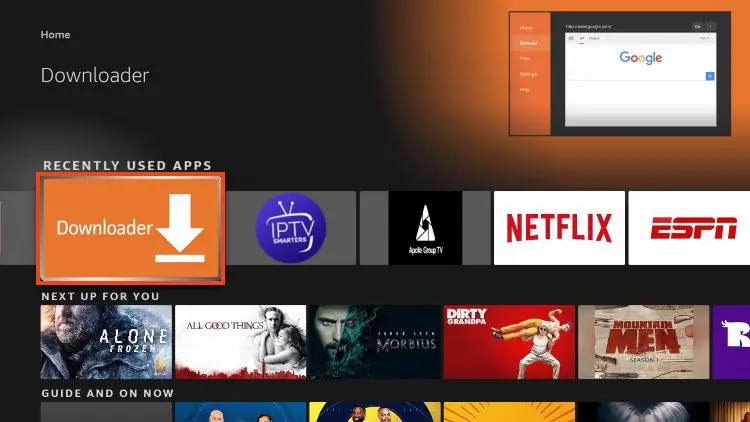
2. Hover over the URL Bar and click the select button on your remote.
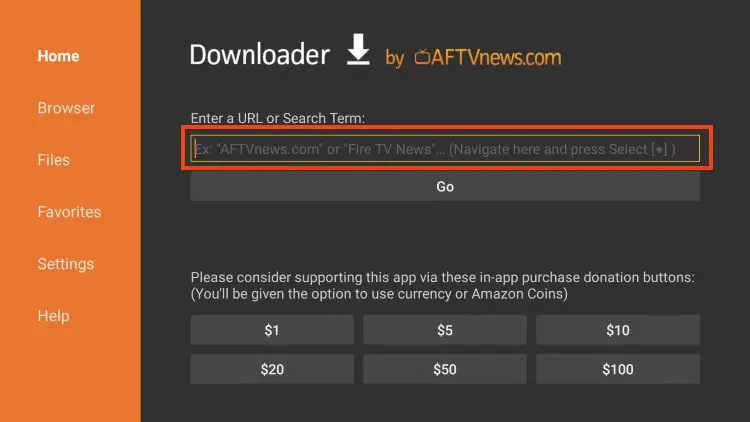
3. Type the Downloader Code for the Toolbox which is 250931 and click Go.
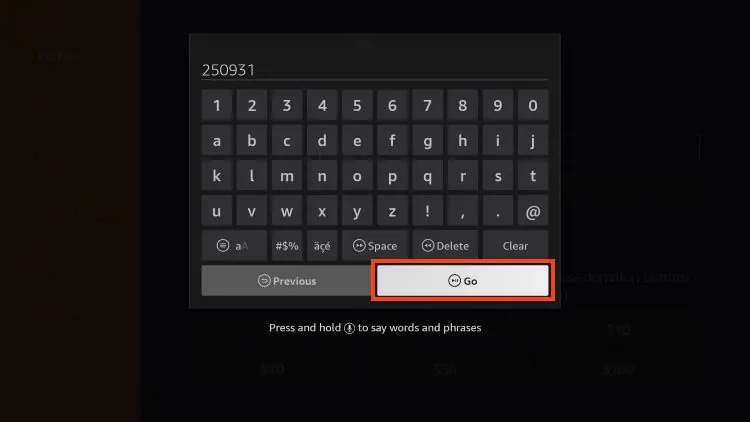
4. You will then encounter a Redirect Page.

5. You are then met with the Toolbox home screen.
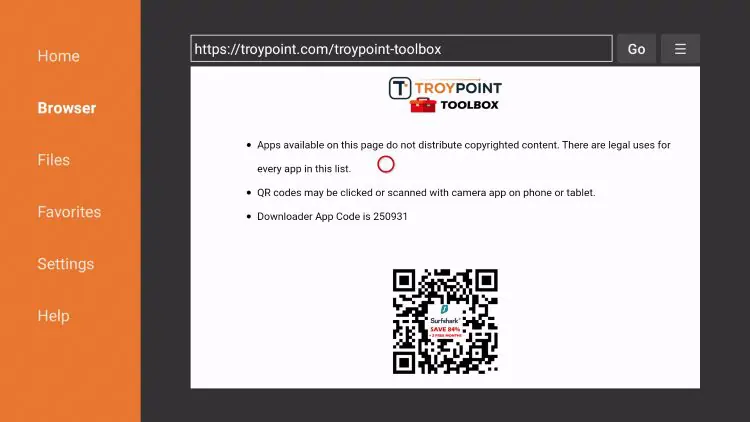
6. Scroll down to find APKTime and click Download.
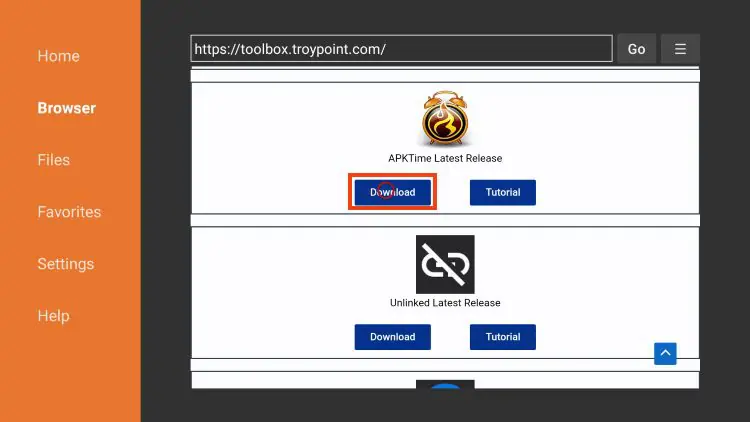
7. Click Install.
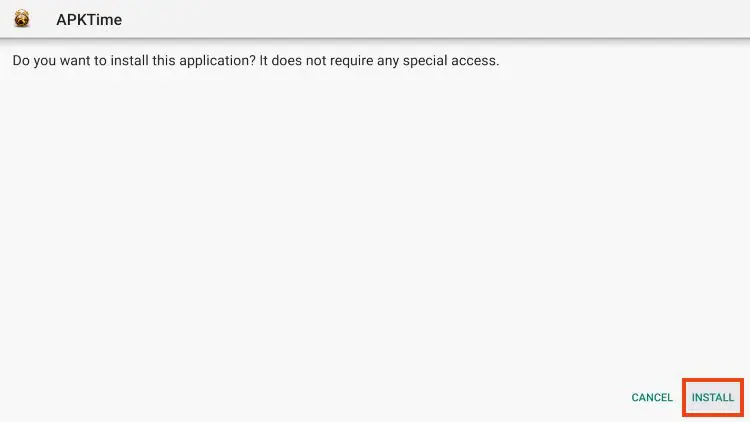
8. You will then encounter APKTime Ready to launch! message. Click Done.
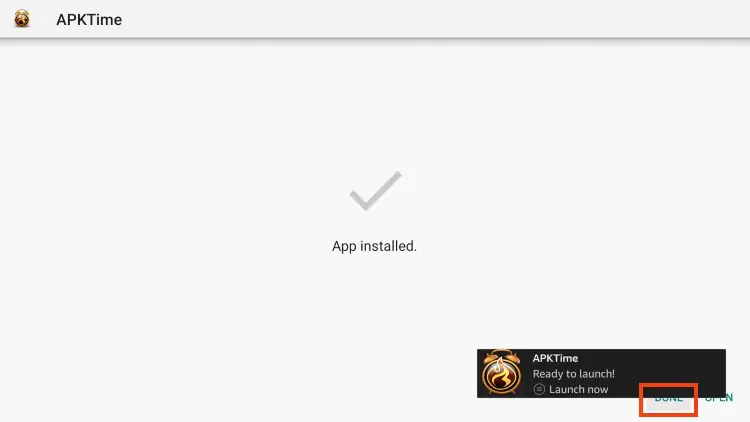
9. Select Delete to remove the APKTime installation file.
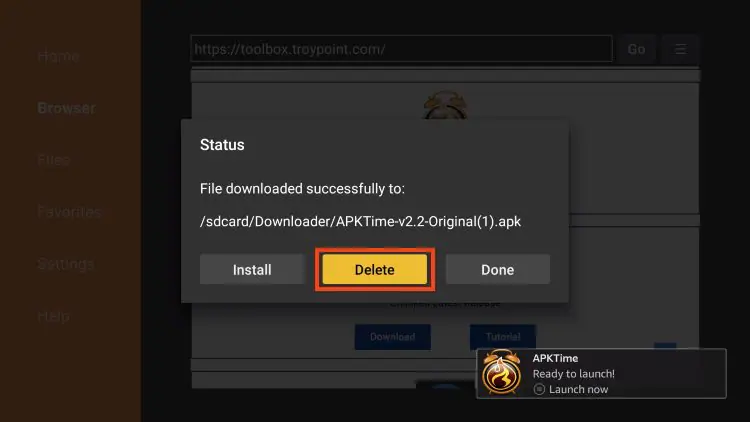
10. Click Delete Again.
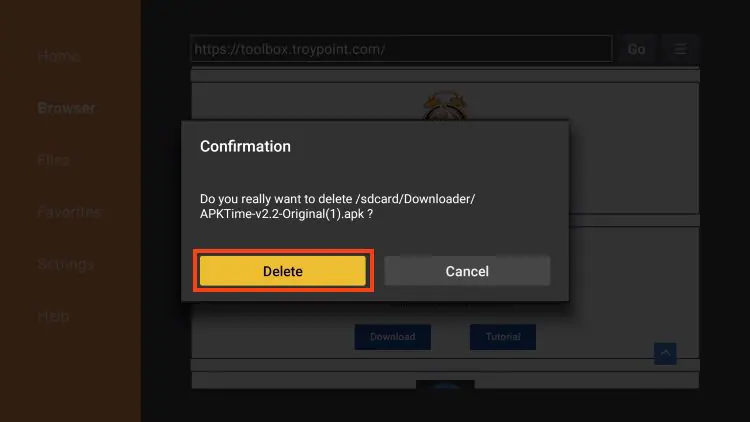
BeeTV requires a video player to stream content. We suggest MX Player which we can easily download from the Toolbox.
1. Return to the Toolbox and find MX Player. Click Download.
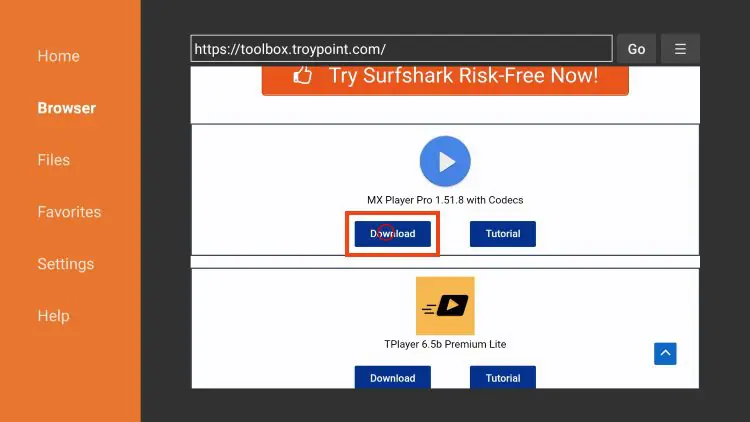
2. Wait for the file to install.
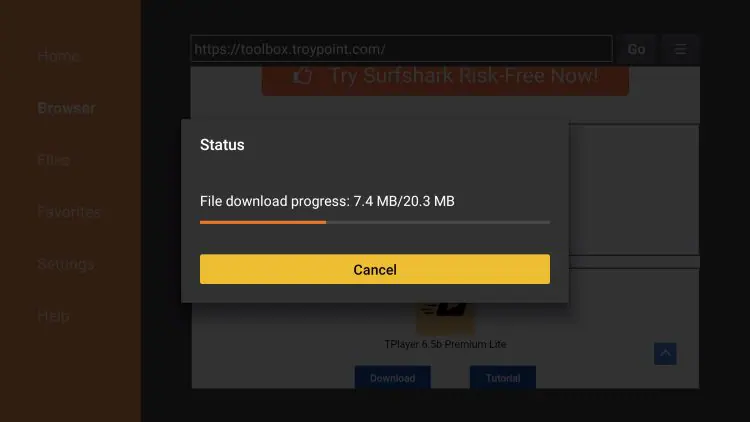
3. Click Install
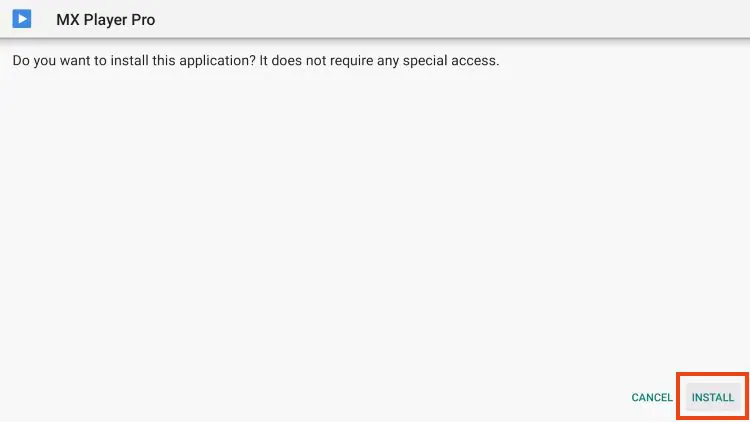
4. You will then encounter MX Player Ready to launch! message.
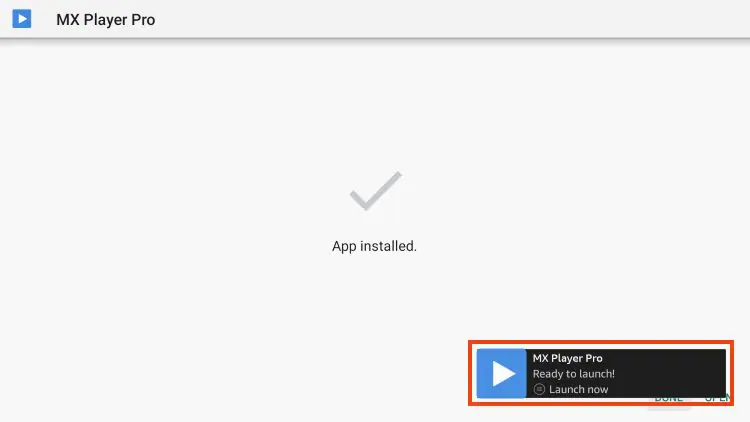
5. Click Open.
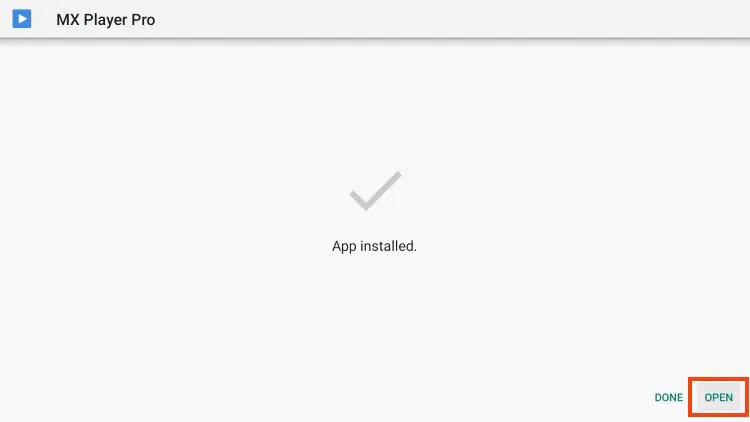
6. Click allow to enable MX Player.
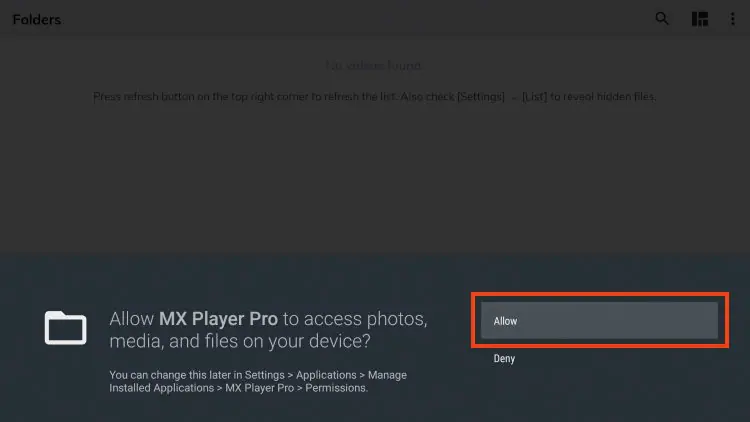
1. Return to the home screen of your device and hover over Settings to select My Fire TV.
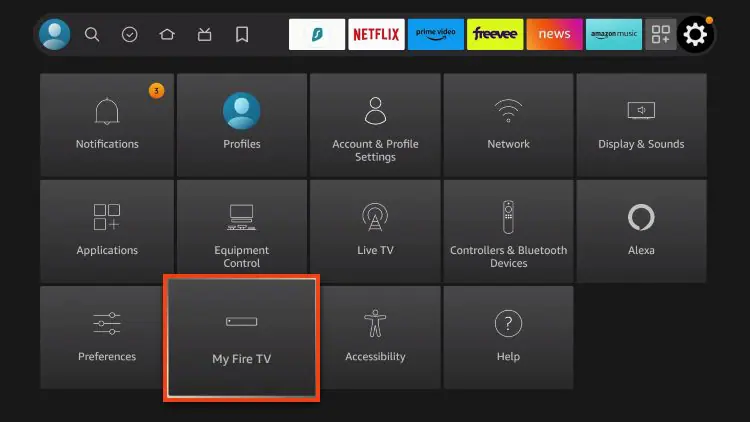
2. Choose Developer Options.

3. Click Install Unknown Apps.
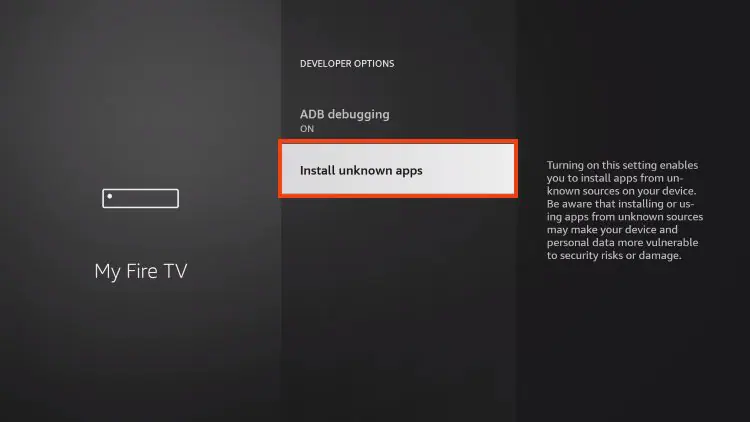
4. Turn APKTime Unknown Sources to ON.

1. Return to Your Apps and Launch APKTime APK.
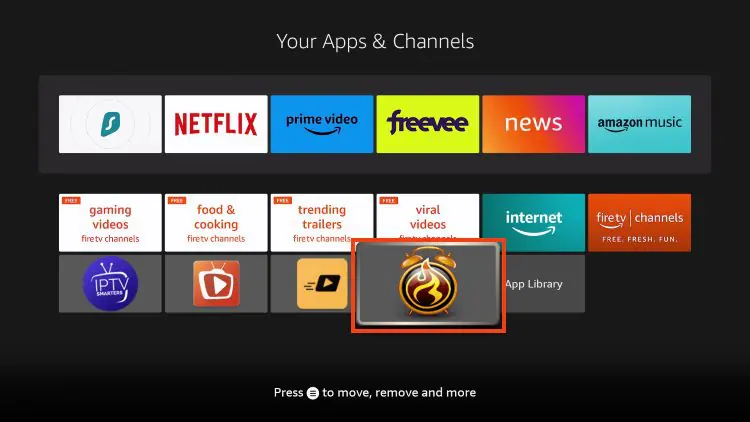
2. Select Entertainment.
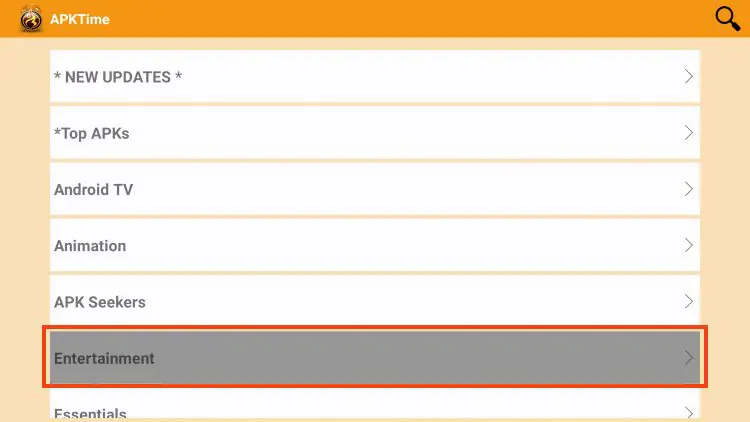
3. Scroll down to find BeeTV Official and click Download.
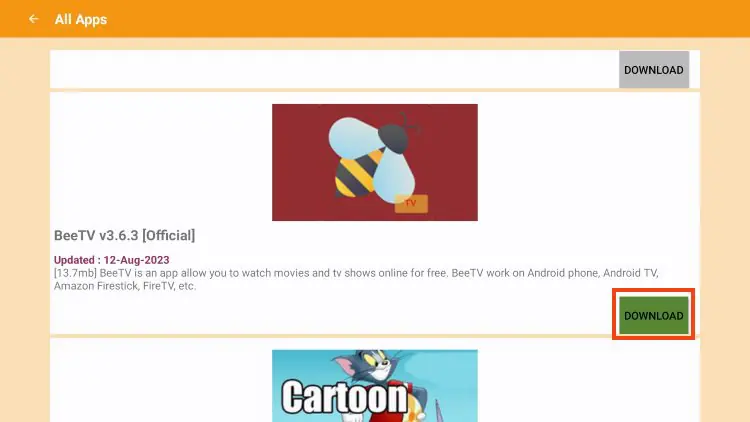
4. Click Install.
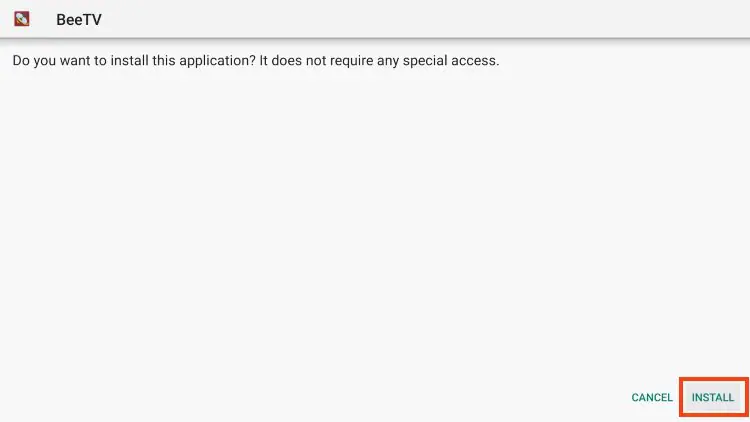
5. You will then encounter BeeTV Ready to launch! message.
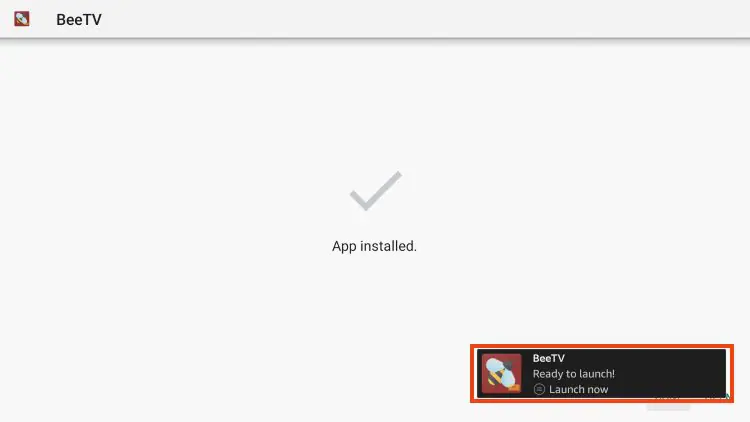
6. Click Open.
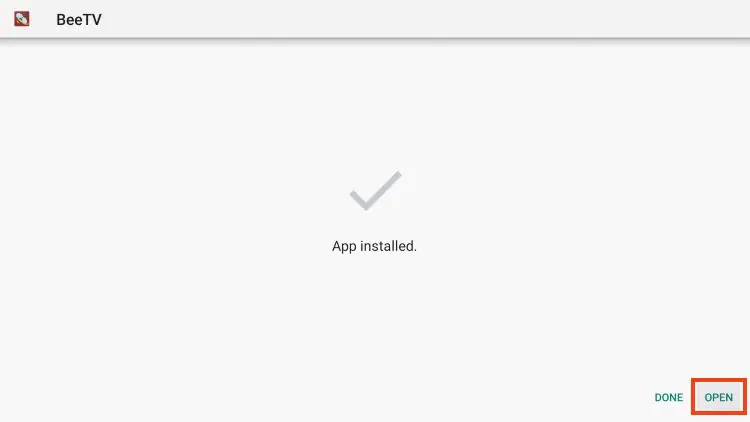
For best results, we suggest using MX Player with BeeTV which we can setup within Settings.
1. From the home screen, click the Menu button in the upper left-hand corner.
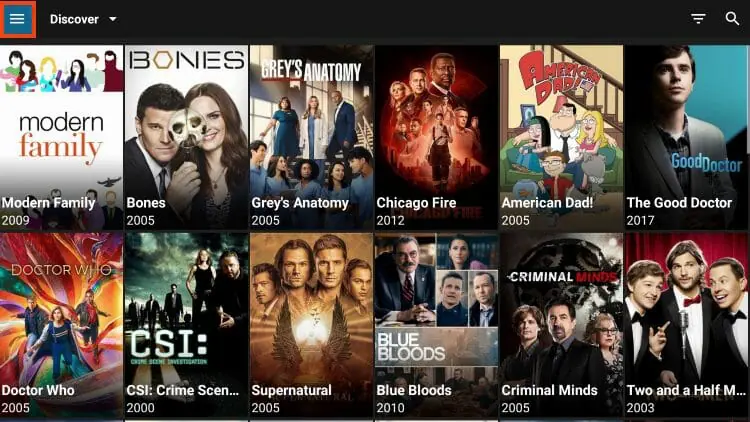
2. Choose Settings.
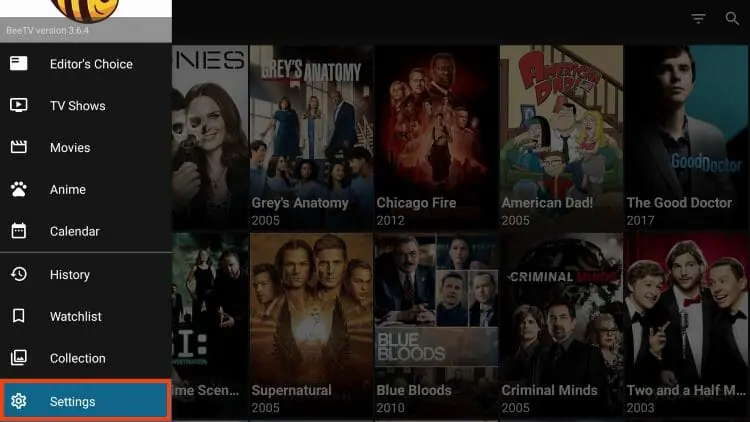
3. Select Choose default play action.

4. Select Play with external video player.
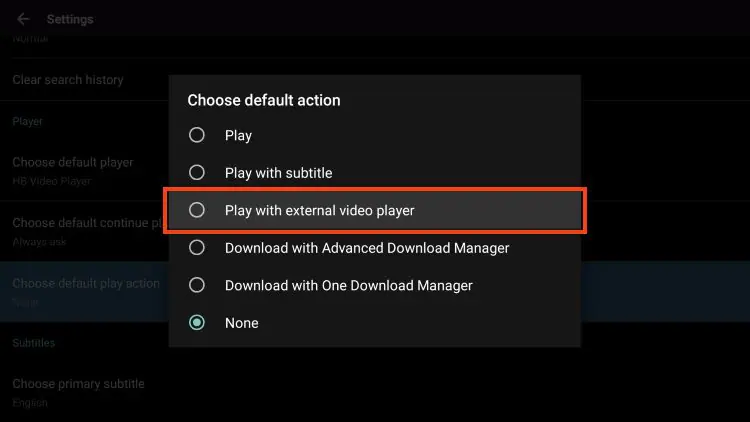
5. Play a public domain movie of your choice and when prompted, select MX Player Pro.
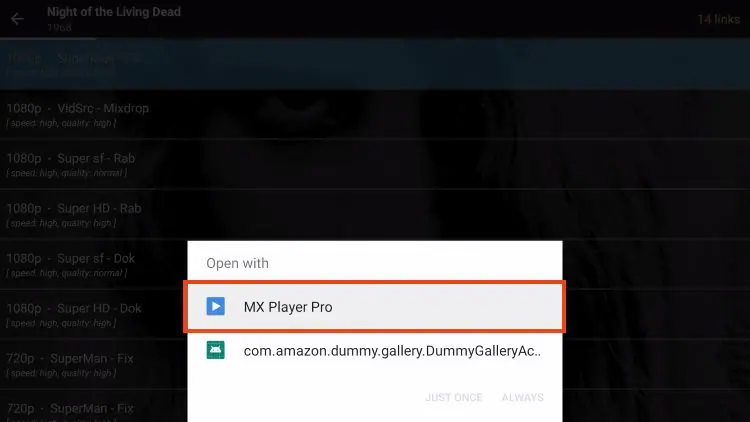
6. Click Always.
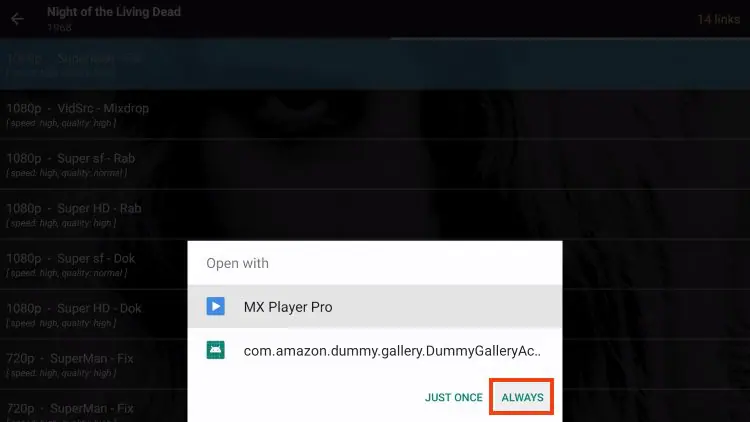
MX Player is now selected as your preferred video player and will be used when watching content. Enjoy!
As noted above, BeeTV is filled with advertisements which we can easily remove using the guide below.
We will now provide instructions for removing all ads within the application.
To do so, we will use the Surfshark VPN and MX Player which we previously installed on our device.
For those without Surfshark VPN, you will likely encounter advertisements at the bottom of the app.
You will also see video ads that appear after exiting playback of a Movie or TV Show.
Luckily, the CleanWeb feature within the Surfshark VPN Application will remove these for good.
1. If you encounter ads at the bottom of the screen, you can easily remove these with Surfshark.
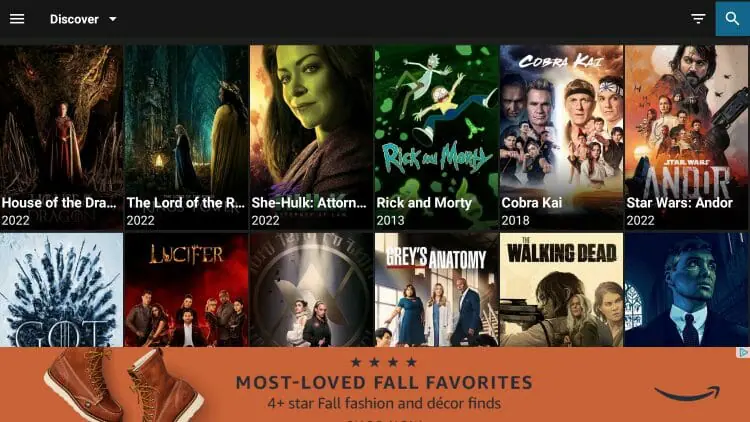
2. Launch Surfshark App and select Features.
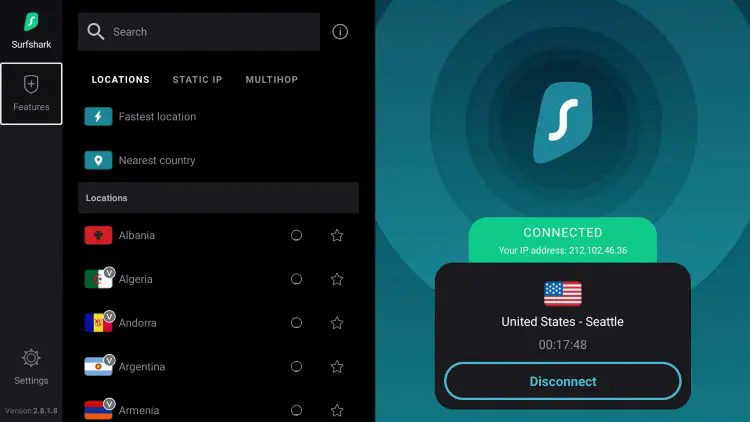
3. Click to enable the CleanWeb feature.
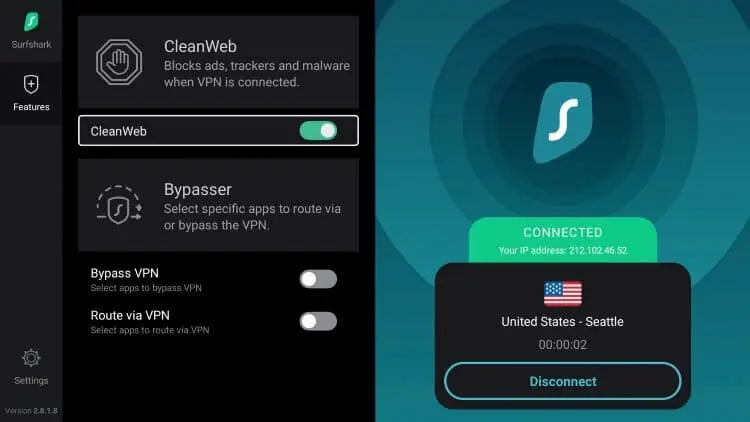
4. Return to the application and you will no longer see advertisements.
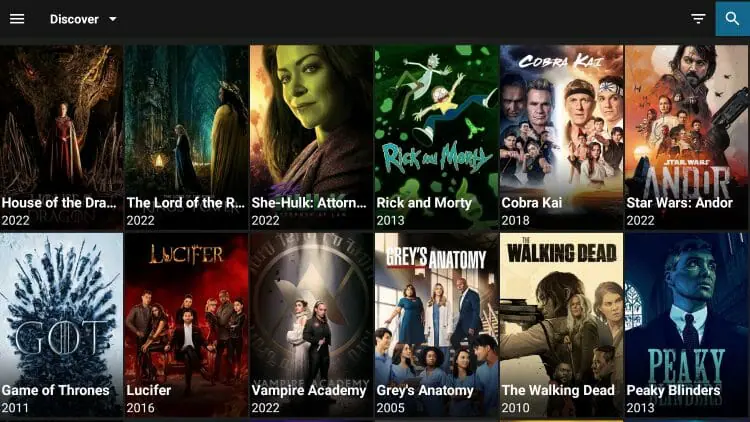
BeeTV has the ability to add Real-Debrid for more high-quality streaming links.
The following screenshot tutorial will show you how to set up Real-Debrid for buffer-free viewing.
1. Click Settings in upper left-hand corner
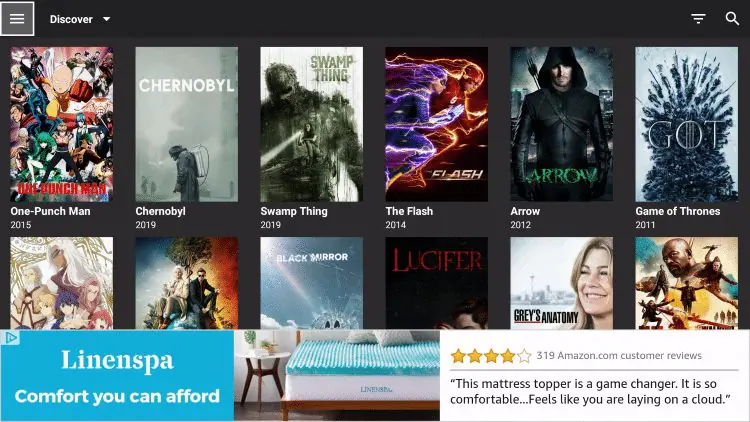
2. Scroll down and choose Login to real-debrid
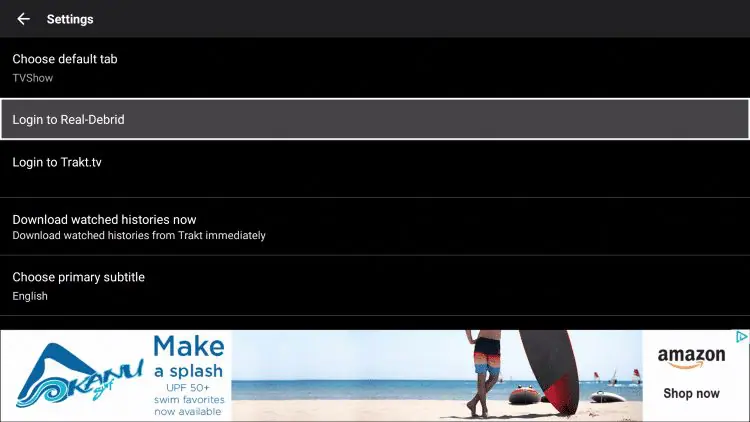
3. Write down or remember provided authorization code:
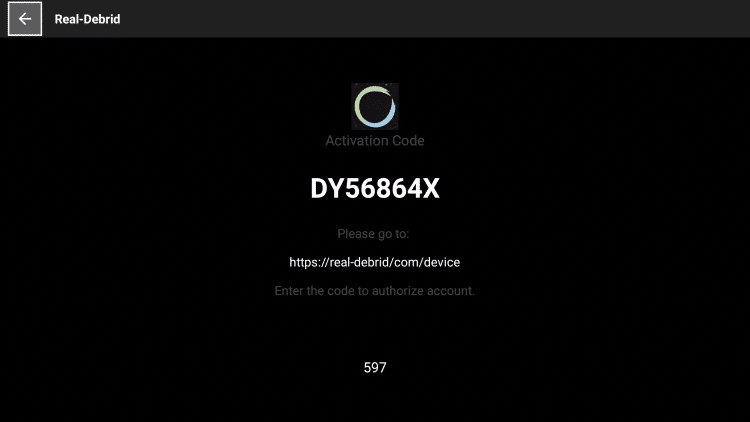
4. Go to real-debrid.com/device and enter the provided authorization code.
5. You will then receive authorization complete notification
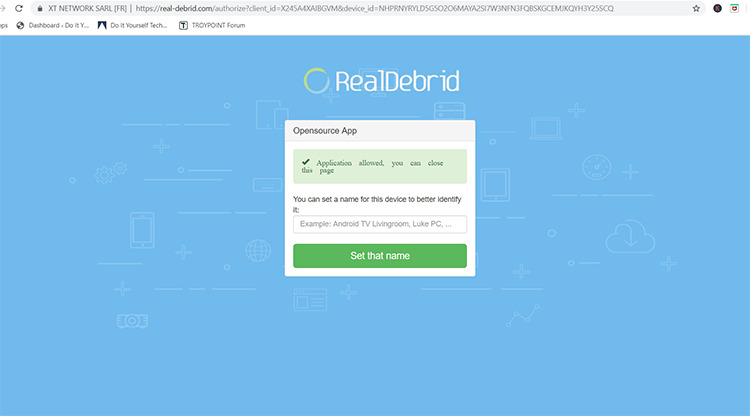
6. Real-Debrid links will now show up in teal color with [DEB] after each source
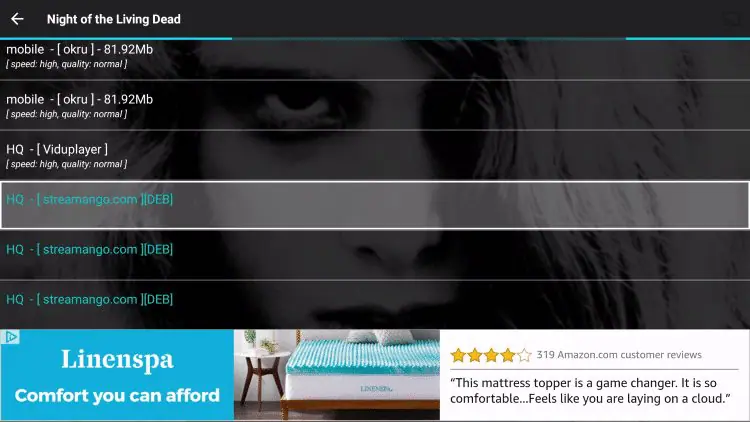
1. Once on the Home screen, click the menu icon in the upper left.
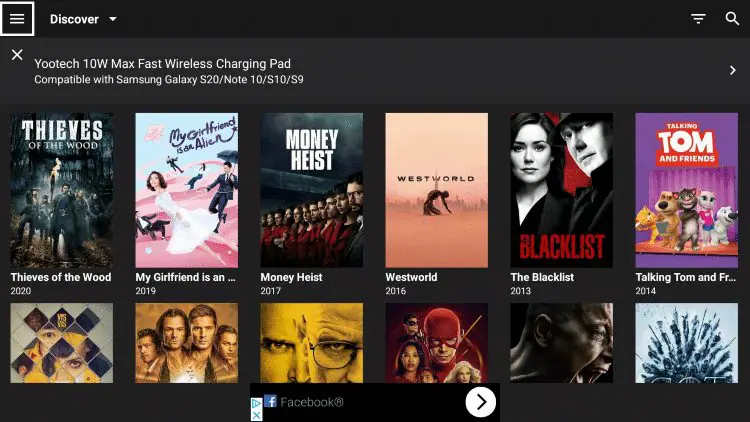
2. Then select Settings.
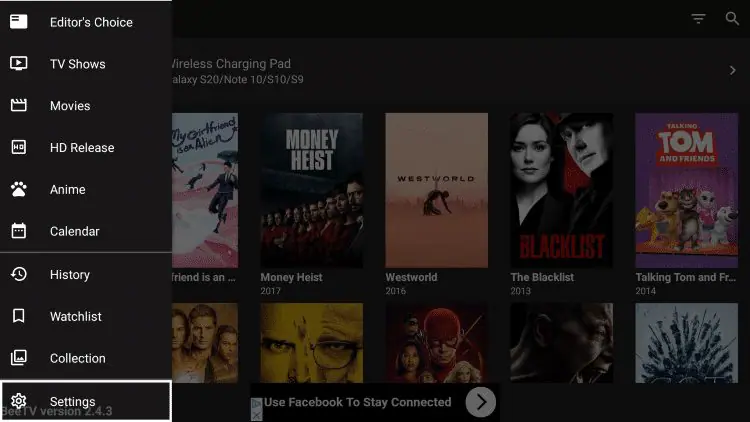
3. Scroll down and select Login to Trakt.tv
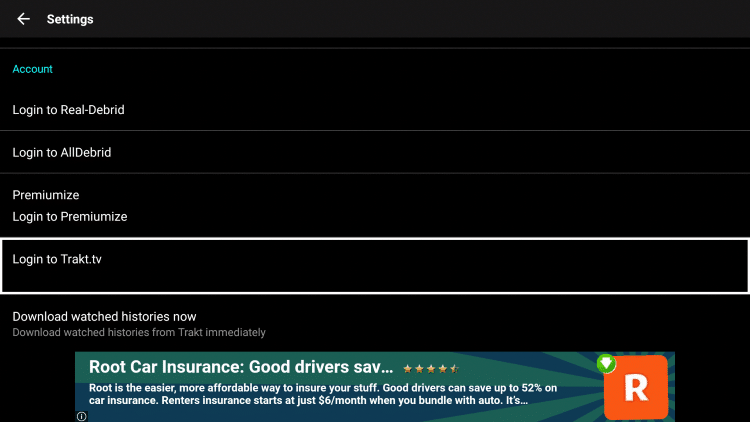
4. Write down the code provided on the screen.

5. Go to trakt.tv/activate to enter the code from the previous step and click Continue.
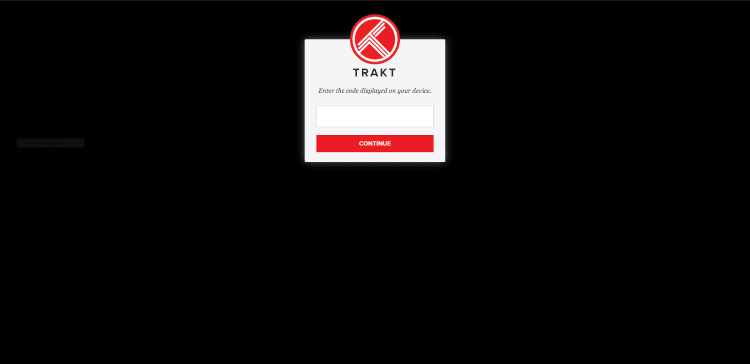
6. Click Yes.
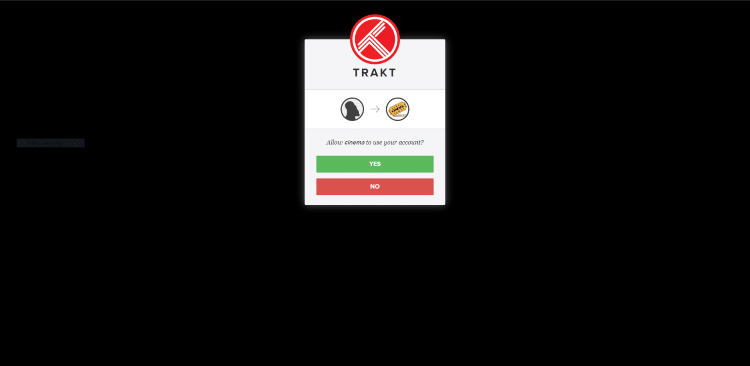
7. Trakt integration is now complete!
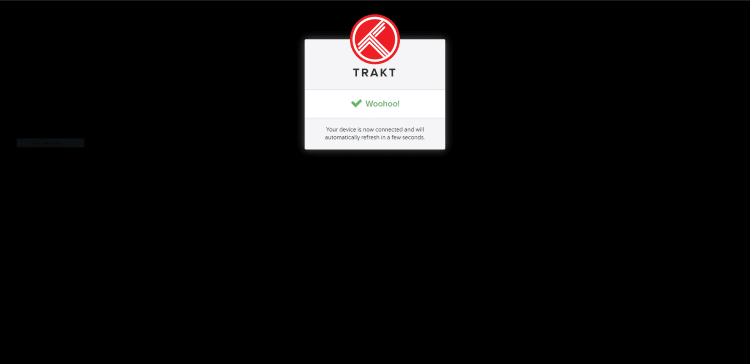
8. Return to the app and you should now be signed in under your Trakt username.
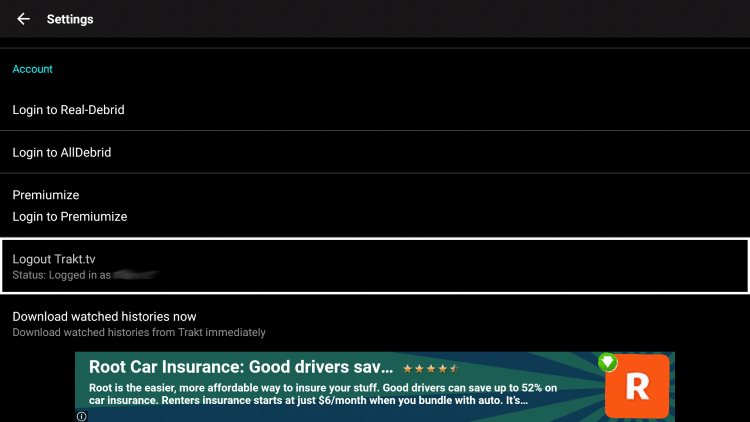
For more information about Trakt and how to set it up for all your streaming apps, read the complete Trakt Resource Guide below:

BeeTV has long been a popular streaming app, consistently offering users an excellent experience.
Some of the most popular features available with this APK include:
When using unverified streaming apps from 3rd party developers, it is important to know what comes with these applications.
We scan these apps with VirusTotal which is a malware service available on streaming devices and more.
Here is the screenshot of the scan results:
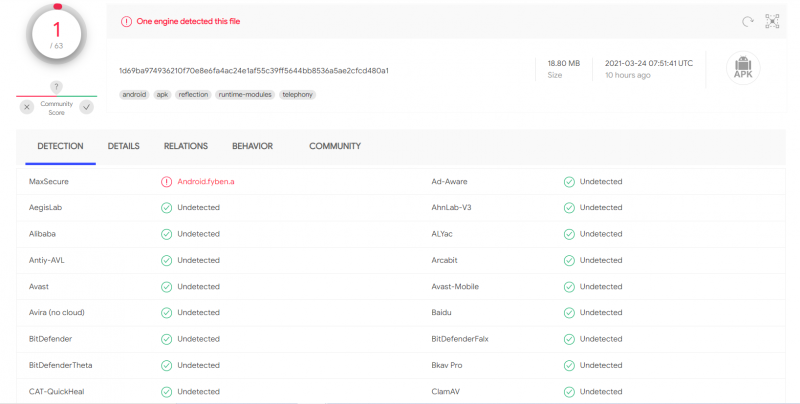
VirusTotal did find one suspicious file within the APK which looks like something pertaining to ad-ware.
We always preach about the importance of using a VPN with questionable applications such as this.
When we see flagged files in VirusTotal, a trusted VPN is pretty much required to protect your identity and security.
This app consistently delivers an excellent viewing experience. After integrating MX Player and enabling Surfshark’s CleanWeb to block ads, BeeTV becomes a streaming powerhouse.
The settings offer numerous additional features such as a Watchlist, Poster Size Adjustment, Default Playback options, and more.
Users can explore a wide variety of genres, providing endless entertainment. With Real-Debrid or other premium resolver services, BeeTV offers some of the best streaming links, typically in high definition, with minimal buffering.
Even without these services, users can enjoy many high-quality free links that play smoothly.
Unlike other APKs, BeeTV includes a dedicated Anime section, making it easy to browse through a wealth of Anime content.
Overall, BeeTV is an excellent option for streaming media content on various devices, including Firestick, Android TV, and Google TV.
cannot verify whether these unverified applications have the appropriate licensing.
If an application is found to be illegal, we promptly notify our users and update our website to reflect this information.
At first glance, BeeTV appears to distribute copyrighted content without permission.
However, users can always access titles in the public domain, which are not protected by copyright laws and can be downloaded, streamed, and shared legally.
In conclusion, users are responsible for all content they access through apps like this.
advises using completely legal and verified free streaming options from our list of free movie and TV show apps linked below.
BeeTV is an app that can be installed on streaming devices, allowing users to watch movies and TV shows for free.
Yes, the app itself is legal to install and use. However, some of the content it provides may not be. To avoid illegal streaming, only watch movies and TV shows that are in the public domain.
Yes, BeeTV is completely free to install and use on any device, offering high-quality streaming options for movies and TV shows.
BeeTV can be installed on a variety of devices, including the Amazon Firestick, which is the most popular streaming device. It is also available on Android TV, Google TV, and more.